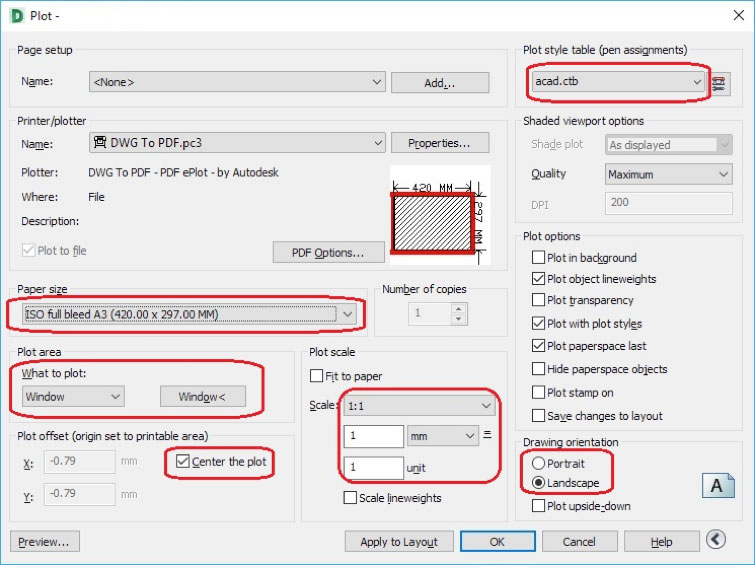In order to be able to send drawings for printing, we recommend that you send a PDF file, which will ensure the desired result.
When making a PDF file in AutoCAD, it is necessary to set the inclusion of fonts in the printer settings beforehand.
To do so, open any of the drawings in AutoCAD and click on Plot.
Select DWG TO PDF.pc3 as the printer.
Click on the button PDF Options
In the dialogue window that opens, add a check mark to the box “Convert all text to geometry“
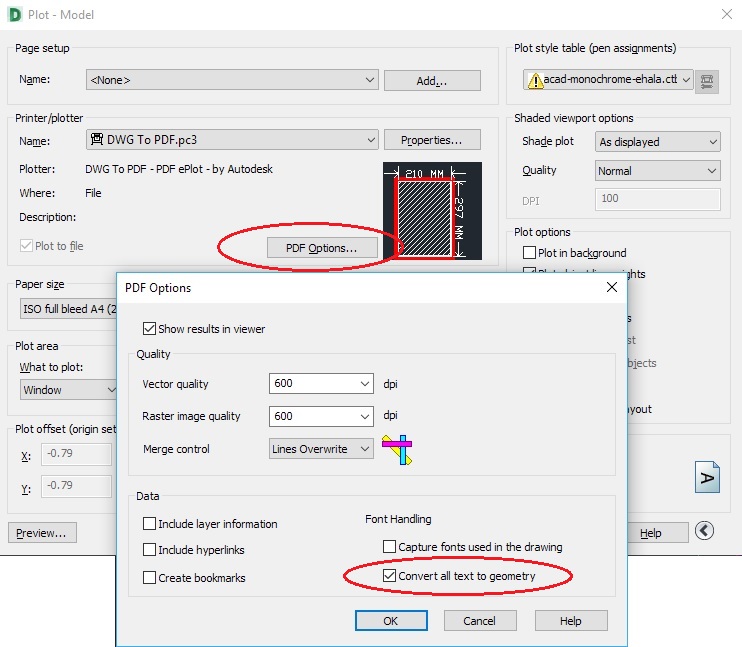
Then click OK.
Select Save changes to the following file:
And then click OK. Then save the settings for next time.

After completing the selection and adjustment of the driver, the size and orientation of the paper, the scale and the Plot Style must be selected and the printing area designated. If necessary, perform additional selections.
After which it is recommended that you click on the preview button, to make sure that everything was done correctly and then by clicking on the OK button a window will open to save the file.